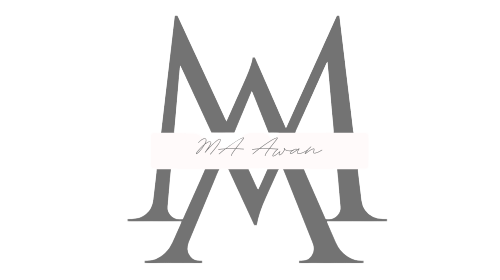Introduction:
In the digital age, video content is ubiquitous. Whether you’re sharing family moments on social media, crafting engaging YouTube videos or venturing into a career in filmmaking, video editing has transformed from a niche skill to an indispensable one. If you’re a beginner, the prospect of entering the video editing realm may seem daunting, prompting questions like, “Which software should I choose? Will it be too complex? Do I need to splurge on it?”
Fear not, for we’ve got you covered. In this fast-paced digital landscape, selecting the right video editing software is akin to wielding an artist’s palette – it serves as your gateway to converting raw footage into captivating narratives. To ensure a seamless journey, we’ve thoughtfully compiled a list of the 10 best video editing software options for PC beginners in 2023.
But why is this choice so critical for novices? Here are some key reasons:
- User-Friendly Experience: As a beginner, you need software that’s intuitive and user-friendly, enabling you to grasp the basics effortlessly and channel your creativity without wrestling with complex tools.
- Affordability: Several exceptional video editing tools are tailored for beginners without breaking the bank. There’s no immediate need to invest in costly software.
- Versatility: Your video editing software should grow with you, accommodating simple projects initially and scaling up as your skills and aspirations expand.
- Learning Resources: The finest video editing software for beginners often comes equipped with an abundance of tutorials and a supportive community, expediting your proficiency development.
So, without further ado, let’s delve into the 10 best video editing software choices for PC beginners in 2023. Whether you’re seeking to elevate your travel videos or launch a YouTube channel, these tools will empower you to breathe life into your creative visions. Let’s embark on this exhilarating voyage into the realm of video editing and uncover the ideal software for your needs.
10 Best Video Editing Software for Beginners for PC in 2023
- Adobe Premiere Pro
- DaVinci Resolve
- Final Cut Pro (for Mac users)
- Filmora by Wondershare
- CyberLink PowerDirector
- Camtasia
- Movavi
- EDIUS PRO
- Avid Media
- Hitfilm Pro
| Software | OS | Beginner-Friendly | Editing Interfaces | Titles & Transitions | A wide variety of Visual Effects | Audio & Color Correction Tools | Price (USD) |
| Adobe Premiere Pro | Windows, macOS | No | Intermediate | Yes | Yes | Yes | Subscription-based |
| DaVinci Resolve | Windows, macOS, Linux | Yes | Intermediate | Yes | Yes | Yes | Free with paid options |
| Final Cut Pro (for Mac users) | macOS | Yes | Intermediate | Yes | Yes | Yes | $299.99 (One-time purchase) |
| Filmora by Wondershare | Windows, macOS | Yes | Beginner | Yes | Yes | Yes | Starts at $44.99/year (Subscription-based) or $69.99 (One-time purchase) |
| CyberLink PowerDirector | Windows | Yes | Beginner | Yes | Yes | Yes | Starts at $69.99/year (Subscription-based) or $99.99 (One-time purchase) |
| Camtasia | Windows, macOS | Yes | Beginner | Yes | Limited | Yes | $249.99 (One-time purchase) |
| Movavi | Windows, macOS | Yes | Beginner | Yes | Limited | Yes | Starts at $39.95 (One-time purchase) |
| EDIUS PRO | Windows | No | Intermediate | Yes | Yes | Yes | $500 to $800+ (One-time purchase) |
| Avid Media Composer | Windows, macOS | No | Intermediate | Yes | Yes | Yes | Subscription-based or $199 to $599/year (One-time purchase) |
| HitFilm Pro | Windows | Yes | Intermediate | Yes | Yes | Yes | Starts at $299 (One-time purchase) |
Please note that prices may vary based on available packages, promotions, and regional differences. Always check the official websites for the most current pricing and feature
Adobe Premiere Pro: The Professional’s Choice for Beginners
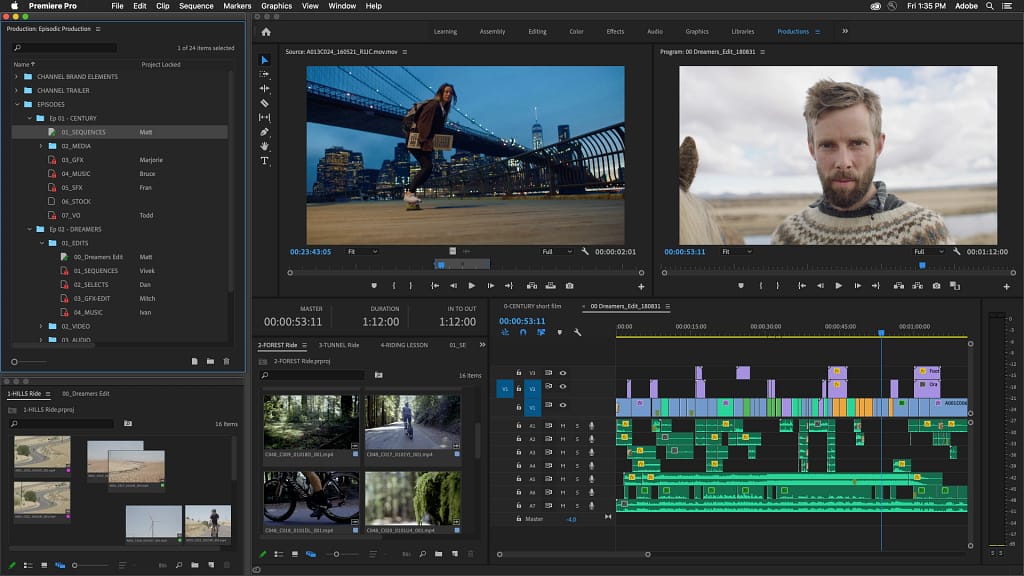
Introduction
Video editing is an art form that has taken the world by storm, empowering individuals to transform their raw footage into captivating stories. As a beginner, choosing the right video editing software is your first crucial step on this creative journey. Among the myriad options, Adobe Premiere Pro stands tall as a professional-grade tool that not only caters to the experts but is also remarkably accessible for newcomers to the world of video editing. In this comprehensive guide, we’ll delve deep into Adobe Premiere Pro, dissecting its features, pricing, compatibility, and more, all tailored for the aspiring beginner.
Pros and Cons of Adobe Premiere Pro:
| Pros | Cons |
| 1. Industry Standard: Adobe Premiere Pro is the industry standard for video editing, making it an excellent choice for those aspiring to work professionally. | 1. Learning Curve: While user-friendly, Adobe Premiere Pro can be daunting for complete beginners, requiring time and effort to master. |
| 2. Comprehensive Tools: It offers a plethora of tools and features that can cater to the simplest of projects and the most complex video editing tasks. | 2. Resource Intensive: Adobe Premiere Pro demands a powerful computer to run smoothly, which might not be accessible to everyone. |
| 3. Integration: Seamlessly integrates with other Adobe Creative Cloud apps, enhancing your workflow if you plan to use multiple creative tools. | 3. Subscription Model: Adobe Premiere Pro operates on a subscription-based model, which can be a recurring cost for beginners on a tight budget. |
| 4. Robust Audio Editing: Provides powerful audio editing capabilities, including advanced audio effects and multichannel audio support. | 4. Price: While it offers exceptional features, the subscription cost might deter some beginners. |
| 5. Extensive Plugin Support: You can enhance its capabilities with a wide range of third-party plugins for added effects and features. | 5. Compatibility: Adobe Premiere Pro may not run on older or less powerful computers, limiting accessibility for some users. |
Features of Adobe Premiere Pro:
- Timeline Editing: Adobe Premiere Pro boasts a robust timeline editing interface, allowing you to arrange and manipulate video and audio clips with precision.
- Professional Color Correction: This software offers advanced color correction tools, including Lumetri Color, making it easy to achieve the perfect look for your videos.
- Multi-Camera Editing: Ideal for those shooting with multiple cameras, Adobe Premiere Pro simplifies the process of syncing and editing multi-camera footage.
- Efficient Workflow: The software’s user-friendly interface, customizable workspaces, and keyboard shortcuts help streamline your editing process.
- Audio Enhancement: With Adobe Premiere Pro, you can repair and enhance audio quality, apply various audio effects, and even create a surround sound experience.
- Motion Graphics and Visual Effects: Access to Adobe’s vast library of graphics and animations via Adobe Stock and integration with Adobe After Effects for advanced visual effects.
- Wide Format Support: Adobe Premiere Pro supports a wide range of video and audio formats, ensuring compatibility with various recording devices.
- Export and Sharing Options: Easily export your finished videos in various formats and resolutions, and even directly to popular platforms like YouTube and Vimeo.
Price:
Adobe Premiere Pro operates on a subscription-based model, with several pricing tiers. As of my last update in September 2021, here are the key pricing options:
- Individuals:
- Monthly Plan: $20.99/month
- Annual Plan (Paid Monthly): $20.99/month
- Annual Plan (Prepaid): $239.88/year
- Students and Teachers:
- Monthly Plan: $19.99/month
- Annual Plan (Prepaid): $239.88/year
- Businesses and Teams: Pricing varies based on the number of licenses and specific needs.
Please note that Adobe’s pricing and plans can change over time, so it’s essential to check the Adobe website for the most current pricing information.
Compatibility:
Adobe Premiere Pro is available for both Windows and macOS platforms. However, it’s crucial to ensure that your computer meets the system requirements, as this software can be resource-intensive.
Who It’s For:
Adobe Premiere Pro is a powerful video editing software primarily designed for professionals and enthusiasts who are serious about video production. While it may have a steeper learning curve for absolute beginners, its extensive feature set and industry-standard status make it a valuable investment for those aiming to advance their video editing skills and potentially pursue a career in video production, filmmaking, or content creation. For beginners willing to invest time and effort into learning a versatile and robust tool, Adobe Premiere Pro offers a pathway to professional-level video editing.
DaVinci Resolve: A Gateway to Creative Video Editing
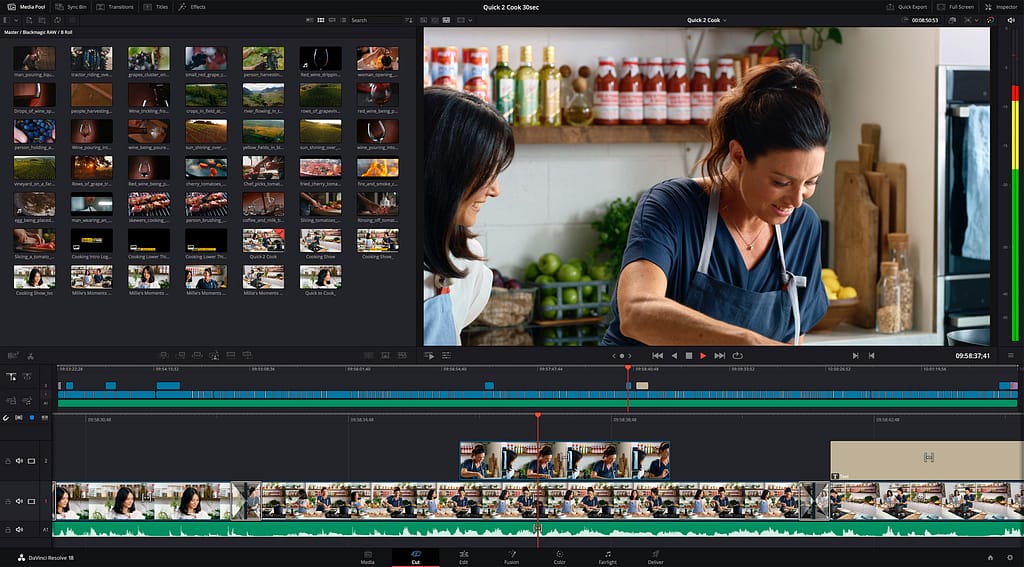
Introduction
In the realm of video editing software, few names command as much attention and admiration as DaVinci Resolve. As a beginner stepping into the exciting world of video editing, you may find the landscape both thrilling and bewildering. With an abundance of choices available, selecting the right software can be a daunting task. DaVinci Resolve emerges as a shining star among these options, offering a compelling blend of professional-grade features and accessibility, making it an ideal choice for newcomers to the video editing scene.
Pros and Cons of DaVinci Resolve:
| Pros | Cons |
| 1. Powerful and Free: DaVinci Resolve offers a free version with a remarkable set of features that can easily compete with paid alternatives. | 1. Steeper Learning Curve: While beginner-friendly, the software’s vast capabilities may overwhelm newcomers initially. |
| 2. Professional-Grade Tools: It boasts advanced color correction, audio post-production, and visual effects capabilities, often used in the film and television industry. | 2. Hardware Requirements: DaVinci Resolve’s full potential is unlocked with a powerful computer, which may be a barrier for some users. |
| 3. User-Friendly Interface: The interface is intuitive, making it suitable for beginners, and you can customize it to match your workflow. | 3. Limited Audio Editing: While capable, its audio editing features may not be as robust as some specialized audio software. |
| 4. Impressive Color Grading: It’s renowned for its color grading tools, allowing you to achieve cinematic looks with ease. | 4. Limited Export Options: Some users find exporting options in the free version somewhat limited. |
| 5. Extensive Tutorials: There’s a wealth of online tutorials and a supportive user community to help beginners get started. | 5. Studio Version Cost: While the free version is feature-rich, the Studio version comes at a one-time cost of $295. |
| 6. Collaboration-Friendly: DaVinci Resolve’s collaborative features make it a great choice for those working in teams or with multiple editors. | 6. Specialized Hardware: To fully utilize some advanced features, like the Fusion visual effects tool, you may need specialized hardware. |
Features of DaVinci Resolve:
- Cut Page: A simplified interface for quick editing tasks, ideal for beginners who want to get started without diving into complex menus.
- Advanced Color Correction: World-class color grading tools, including the Color Wheels, Curves, and LUT support, allow you to give your videos a professional look.
- Fairlight Audio: A comprehensive audio post-production suite with features for editing, mixing, and mastering audio tracks.
- Fusion Visual Effects: An integrated visual effects and motion graphics tool that provides advanced compositing and animation capabilities.
- Multi-Camera Editing: Effortlessly sync and edit footage from multiple cameras to create a cohesive narrative.
- High Dynamic Range (HDR) Support: DaVinci Resolve supports HDR workflows, enabling you to work with the latest in video technology.
- Collaborative Workflow: Perfect for team projects, it facilitates collaborative editing, color correction, and audio post-production.
Price:
DaVinci Resolve offers a unique pricing model that caters exceptionally well to beginners:
- DaVinci Resolve (Free): This version provides access to the vast majority of features, making it an excellent starting point for beginners. You can perform most video editing tasks without spending a dime.
- DaVinci Resolve Studio ($295): The Studio version unlocks additional features, including advanced HDR grading, stereoscopic 3D tools, and more. While it comes with a one-time cost, it’s considerably more affordable than many other professional video editing software options.
Please note that while the Studio version is paid, the free version of DaVinci Resolve offers an impressive set of features, making it a compelling choice for beginners.
Compatibility:
DaVinci Resolve is available for both Windows and macOS platforms. However, as mentioned earlier, it’s important to ensure that your computer meets the necessary system requirements to run the software effectively, especially if you plan to utilize advanced features.
Who It’s For:
DaVinci Resolve is an exceptional choice for beginners who are passionate about video editing and aspire to achieve professional-quality results. While its extensive feature set may seem daunting initially, the intuitive interface and the abundance of online tutorials make it accessible for newcomers. Whether you’re an aspiring filmmaker, a content creator, or simply someone who wants to enhance their home videos, DaVinci Resolve empowers you to unleash your creativity and produce stunning videos. Plus, the availability of a free version with robust features ensures that cost isn’t a barrier to entry, making it a fantastic choice for beginners who want to learn and grow in the world of video editing.
Final Cut Pro: The Mac-Exclusive Video Editing Marvel

Introduction
Video editing has become an integral part of modern storytelling, and if you’re a Mac user, Final Cut Pro stands as one of the most compelling choices to embark on your creative journey. As a beginner, you’re entering a realm where your imagination is the limit, and the tools you choose play a pivotal role in shaping your storytelling capabilities. Final Cut Pro, designed exclusively for Mac users, is more than just software; it’s a gateway to a world where your video editing dreams can come to life.
Pros and Cons of Final Cut Pro:
| Pros | Cons |
| 1. Mac Integration: Final Cut Pro is optimized for Mac, offering seamless integration with macOS, including superior performance on Apple’s hardware. | 1. Mac-Exclusive: Final Cut Pro is exclusive to Mac, limiting access for users of other platforms. |
| 2. Intuitive Interface: Designed with user-friendliness in mind, it provides an intuitive and easy-to-navigate interface, ideal for beginners. | 2. Price Tag: It comes with a one-time purchase fee of $299.99, which may be a considerable initial investment for some beginners. |
| 3. High-Quality Outputs: Known for its robust rendering capabilities, it excels in producing high-quality video output, making it a favorite among professionals. | 3. Learning Curve: While beginner-friendly, it may still require some time to grasp all its advanced features fully. |
| 4. Built-in Effects: It comes with an extensive library of built-in effects, transitions, and templates, reducing the need for third-party plugins. | 4. Mac-Specific: If you don’t have access to a Mac, Final Cut Pro won’t be an option for you. |
| 5. Advanced Audio Tools: Features like the Fairlight audio toolset offer powerful audio editing and mixing capabilities, elevating your audio quality. | 5. Limited Collaboration: Collaboration features are not as robust as some other video editing software designed for team workflows. |
| 6. Support and Community: Being a part of the Apple ecosystem means you have access to an extensive user community and abundant online resources. | 6. Limited Export Formats: The software is known for its preference for Apple’s ProRes format, which may not be ideal for all projects. |
Features of Final Cut Pro:
- Magnetic Timeline: Final Cut Pro’s unique timeline interface allows you to easily arrange and edit video clips, audio, and graphics without the need for tracks.
- Color Grading: It offers powerful color grading tools, including color wheels and color curves, for achieving the perfect look for your videos.
- Advanced Audio Editing: The software includes a comprehensive audio toolset for editing, mixing, and sweetening audio.
- 360-Degree Video Editing: Final Cut Pro supports 360-degree video editing, making it suitable for immersive video experiences.
- Motion Graphics and Titles: It provides an extensive library of animated titles, transitions, and effects to enhance your videos.
- Multicam Editing: Easily sync and edit footage from multiple cameras to create dynamic video projects.
- Integration with Motion and Compressor: Seamless integration with Apple’s Motion for advanced motion graphics and Compressor for efficient media compression and export.
Price:
Final Cut Pro operates on a unique pricing model compared to most other video editing software options:
- Final Cut Pro (One-time Purchase): $299.99 – This is a one-time purchase fee that grants you access to Final Cut Pro for life, including future updates and features.
Please note that this is a departure from the subscription-based model used by many other video editing software providers.
Compatibility:
Final Cut Pro is exclusively designed for macOS. It’s optimized to run on Mac computers and takes full advantage of Apple’s hardware and software ecosystem. Ensure your Mac meets the system requirements to run Final Cut Pro effectively.
Who It’s For:
Final Cut Pro is tailor-made for Mac users who are enthusiastic about video editing and wish to elevate their skills to a professional level. While it may seem like a significant investment upfront, its seamless integration with macOS, user-friendly interface, and extensive feature set make it an excellent choice for beginners looking to produce high-quality videos. If you’re a Mac user who values performance, ease of use, and the potential to create stunning videos, Final Cut Pro provides the perfect platform for your creative endeavors. Whether you’re a YouTuber, a filmmaker, or simply someone who wants to tell stories through video, Final Cut Pro empowers you to turn your ideas into cinematic masterpieces with the power of Apple at your fingertips.
Filmora by Wondershare: Your Gateway to Creative Video Editing

Introduction
Video editing is a skill that has rapidly gained importance in our digital age. It’s no longer confined to professionals in the industry but has become accessible to anyone with a story to tell, thanks to user-friendly video editing software. If you’re a beginner eager to dive into the world of video editing, Filmora by Wondershare could be your ideal starting point. This software offers a balance of simplicity and versatility, making it an excellent choice for those taking their first steps into the realm of video editing.
Pros and Cons of Filmora by Wondershare:
| Pros | Cons |
| 1. User-Friendly Interface: Filmora boasts an intuitive and easy-to-navigate interface, making it perfect for beginners. | 1. Limited Advanced Features: While beginner-friendly, Filmora may need to gain the advanced capabilities that professionals require. |
| 2. Built-in Effects: It includes a vast library of built-in effects, transitions, and titles, reducing the need for additional downloads. | 2. Watermark on Free Version: The free trial version of Filmora places a watermark on exported videos, which can be removed with a paid subscription. |
| 3. Simple Drag-and-Drop Editing: The software allows for effortless drag-and-drop editing, simplifying the process for newcomers. | 3. Limited Advanced Color Grading: Advanced color grading features are limited compared to high-end video editing software. |
| 4. Audio Editing: Filmora provides audio editing capabilities, allowing you to enhance your video’s sound quality. | 4. Pricing Tiers: While the software offers a free trial, to unlock all features, you’ll need to subscribe to one of the paid plans. |
| 5. Built-in Music Library: Access a royalty-free music library, enabling you to add background music to your videos without copyright concerns. | 5. Limited Export Formats: The range of export formats may be somewhat limited compared to more advanced video editors. |
| 6. Tutorials and Support: Wondershare offers a wealth of online tutorials and support, ensuring you have resources to help you along the way. | 6. Not Suitable for Advanced Projects: While great for beginners, Filmora may not be the best choice for complex or professional video projects. |
Features of Filmora by Wondershare:
- Basic Editing Tools: Filmora provides essential video editing tools, such as trimming, cutting, splitting, and merging video clips.
- Built-in Effects: Access a vast library of special effects, transitions, titles, and animated elements to enhance your videos.
- Audio Editing: Edit and enhance audio tracks, remove background noise, and add music from Filmora’s built-in library.
- Color Correction: Perform basic color correction and adjustments to improve the overall look of your videos.
- Green Screen Effects: Create engaging videos with green screen effects, allowing you to change backgrounds and add virtual sets.
- Text and Titles: Customize text and titles with various fonts, colors, and animations to make your videos more engaging.
- Export and Sharing: Easily export your videos in various formats, resolutions, and even directly to social media platforms.
Price:
Filmora by Wondershare offers a range of pricing options, catering to different needs:
- Free Trial: Filmora provides a free trial version with limitations, including a watermark on exported videos.
- Filmora X (Annual Plan): Priced at $39.99/year, this plan unlocks all of Filmora’s features and removes the watermark.
- Filmora X (Lifetime Plan): A one-time payment of $69.99 grants lifetime access to Filmora X with all its features.
- Filmora Pro: Filmora also offers a more advanced version called Filmora Pro, available at $89.99/year or $149.99 for a lifetime license. Filmora Pro is designed for users seeking more advanced editing capabilities.
Please note that prices may vary, and Wondershare occasionally offers discounts, so it’s a good idea to check their website for the most up-to-date pricing.
Compatibility:
Filmora by Wondershare is compatible with both Windows and macOS, making it accessible to a wide range of users. It doesn’t demand high-end hardware, making it suitable for most modern computers.
Who It’s For:
Filmora by Wondershare is tailor-made for beginners and casual video editors who want to start creating engaging videos without a steep learning curve. Its user-friendly interface, extensive library of effects and transitions, and affordability make it an attractive choice for those who are new to video editing or don’t require the advanced features of professional-grade software. Whether you’re a budding YouTuber, a hobbyist, or someone looking to create memorable family videos, Filmora provides the tools you need to kickstart your video editing journey and tell your story with flair.
CyberLink PowerDirector: Your Journey into Video Editing Begins Here
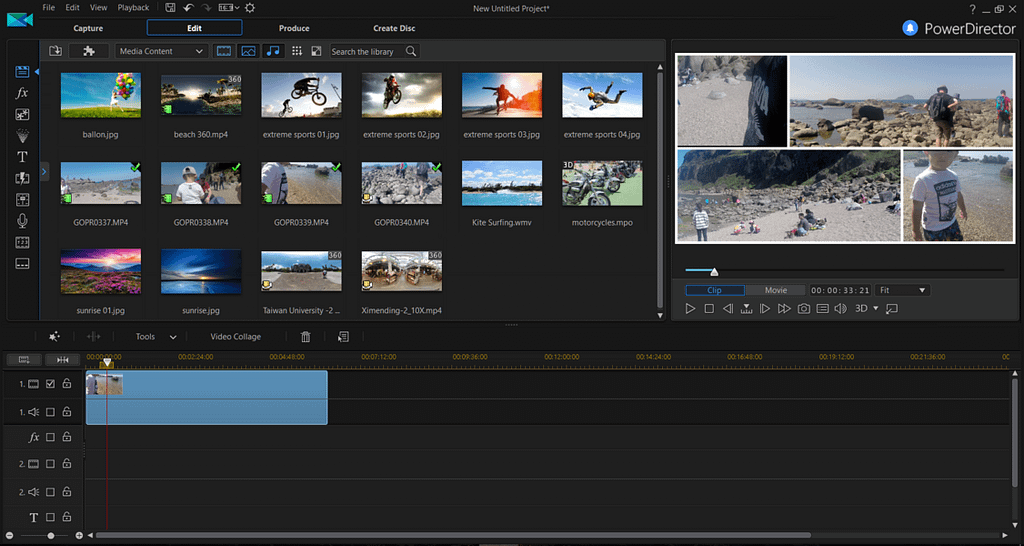
Introduction
In today’s digital age, video editing is no longer an exclusive realm reserved for professionals. It has become a powerful means of personal expression, storytelling, and content creation for people from all walks of life. As a beginner, the world of video editing can seem complex and overwhelming. This is where CyberLink PowerDirector steps in – a versatile and beginner-friendly video editing software that opens the doors to your creative imagination.
Pros and Cons of CyberLink PowerDirector:
| Pros | Cons |
| 1. User-Friendly Interface: PowerDirector boasts a straightforward, user-friendly interface, making it ideal for beginners. | 1. Limited Advanced Features: While suitable for beginners, it may lack some of the advanced features needed for professional-level editing. |
| 2. Robust Editing Tools: Offers comprehensive editing tools, including video stabilization, motion tracking, and 360-degree video editing. | 2. Watermark on Free Version: The free trial version of PowerDirector places a watermark on exported videos. |
| 3. Extensive Effects and Transitions: Access to a vast library of built-in effects, transitions, and templates, allowing you to add creativity to your videos. | 3. Limited Export Options: The software may offer a limited range of export formats compared to high-end editors. |
| 4. Express Projects: Simplifies video creation with Express Projects, which provides pre-designed templates for quick and easy editing. | 4. Annual Subscription: To unlock all features, you’ll need to subscribe to a paid plan, which may deter some users. |
| 5. Fast Rendering: PowerDirector is known for its speedy rendering and exporting capabilities, saving you time in the editing process. | 5. Learning Curve for Advanced Features: While beginner-friendly, mastering advanced features may take some time and practice. |
| 6. 4K Video Support: The software fully supports 4K video editing, enabling you to work with high-resolution footage. | 6. Limited Audio Editing: While it offers audio editing tools, they may not be as robust as specialized audio editing software. |
Features of CyberLink PowerDirector:
- Video Editing Tools: PowerDirector provides a range of video editing tools, including trimming, cutting, splitting, and merging video clips.
- Built-in Effects: Access an extensive library of special effects, transitions, titles, and animated elements to enhance your videos.
- Motion Tracking: Track objects and add titles, effects, or elements that follow the motion of your video subjects.
- Express Projects: Streamline your video creation process with pre-designed templates for various themes and styles.
- 360-Degree Video Editing: Edit and create immersive 360-degree videos, perfect for capturing your adventures in virtual reality.
- Color Correction: Enhance your videos with basic color correction tools, allowing you to adjust brightness, contrast, and color saturation.
- Chroma Key (Green Screen): Use the chroma key feature to remove backgrounds and replace them with other images or videos.
Price:
CyberLink PowerDirector offers multiple pricing options, catering to various needs:
- Free Trial: PowerDirector provides a free trial version with limitations, including a watermark on exported videos.
- PowerDirector 365 (Monthly Subscription): Priced at $4.33/month, this plan grants you access to PowerDirector’s full suite of features.
- PowerDirector 365 (Annual Subscription): At $51.99/year, this plan provides annual access to PowerDirector and is often more cost-effective than monthly subscriptions.
- PowerDirector 20 (One-time Purchase): For those who prefer a one-time payment, PowerDirector 20 is available at $99.99 and offers a lifetime license.
Please note that prices and plans may change, so it’s a good idea to check the CyberLink website for the most current pricing information.
Compatibility:
CyberLink PowerDirector is compatible with Windows-based systems. It’s designed to work efficiently on a range of hardware setups, making it accessible to a wide audience of PC users.
Who It’s For:
CyberLink PowerDirector is an excellent choice for beginners and aspiring content creators who want to explore the world of video editing without being overwhelmed by complex interfaces. Its user-friendly design, extensive library of effects and transitions, and affordability make it particularly appealing to those who are new to video editing. Whether you’re a budding YouTuber, a family videographer, or an enthusiast looking to create polished videos for personal or professional use, PowerDirector empowers you to bring your creative vision to life with ease. It’s the perfect stepping stone for beginners on their journey into the exciting realm of video editing.
Camtasia: Unleash Your Creativity with Simplicity

Introduction:
Video has become an integral part of our personal and professional lives. Whether you’re a student looking to create engaging presentations, a business professional aiming to produce impactful marketing content, or an educator striving to make learning more interactive, video plays a pivotal role. However, for beginners, the world of video editing and creation can appear daunting. Enter Camtasia, a versatile and beginner-friendly software that empowers you to create, edit, and share compelling videos with ease.
Pros and Cons of Camtasia:
| Pros | Cons |
| 1. Intuitive Interface: Camtasia boasts a user-friendly, drag-and-drop interface that is perfect for beginners. | 1. Limited Advanced Features: While excellent for beginners, it may lack some advanced capabilities required for professional-level editing. |
| 2. Screen Recording: It offers robust screen recording features, making it ideal for tutorials, software demonstrations, and educational content. | 2. Price Tag: Camtasia comes with a one-time purchase fee, which may be a significant initial investment for some beginners. |
| 3. Library of Assets: Access an extensive library of pre-designed templates, music tracks, and stock footage to enhance your videos. | 3. Limited 3D and Animation: Advanced 3D and animation capabilities are somewhat limited compared to high-end video editors. |
| 4. Easy Video Editing: Camtasia provides essential video editing tools, including trimming, cutting, and adding transitions and annotations. | 4. Learning Curve for Advanced Features: While beginner-friendly, mastering advanced features may take some time and practice. |
| 5. Audio Enhancement: The software includes audio editing tools for cleaning up audio tracks and adding background music. | 5. Limited Export Options: The range of export formats may be somewhat limited compared to more advanced editors. |
| 6. Built-in Quizzing: Ideal for educators, it allows you to add quizzes and interactivity to your videos for eLearning purposes. | 6. PC and Mac Compatibility: Camtasia is primarily designed for Windows, with a Mac version available, but the feature sets may vary. |
Features of Camtasia:
- Screen Recording: Camtasia excels in screen recording, allowing you to capture your computer screen, webcam, and microphone simultaneously.
- Video Editing: It provides essential video editing tools, including cutting, trimming, adding transitions, and annotations.
- Library of Assets: Access a vast library of royalty-free music tracks, stock footage, and pre-designed templates to enhance your videos.
- Audio Enhancement: Clean up audio tracks, remove background noise, and add background music to improve audio quality.
- Interactive Quizzing: Ideal for educators, you can insert quizzes and interactivity into your videos for educational and eLearning purposes.
- Animations and Effects: Add animations, callouts, and special effects to engage your audience and make your videos visually appealing.
Price:
Camtasia operates on a one-time purchase model, with pricing as follows:
- Camtasia (One-time Purchase): Available at $249.99, this plan provides a lifetime license for Camtasia, including future updates and features.
Please note that prices may vary, and occasional promotions or discounts may be available, so it’s a good idea to check the TechSmith website for the most current pricing information.
Compatibility:
Camtasia is primarily designed for Windows but also offers a Mac version. However, please be aware that the feature sets may differ between the Windows and Mac versions. Ensure your computer meets the system requirements to run Camtasia effectively.
Who It’s For:
Camtasia is tailor-made for beginners and professionals who require a straightforward yet powerful tool for video creation, editing, and screen recording. It’s particularly well-suited for educators, business professionals, content creators, and anyone who needs to produce engaging and informative videos without the steep learning curve associated with advanced video editing software. Whether you want to create tutorials, presentations, marketing content, or eLearning modules, Camtasia empowers you to tell your story effectively, engage your audience, and leave a lasting impact through the magic of video.
Movavi: Unleash Your Creative Potential with Simple Video Editing
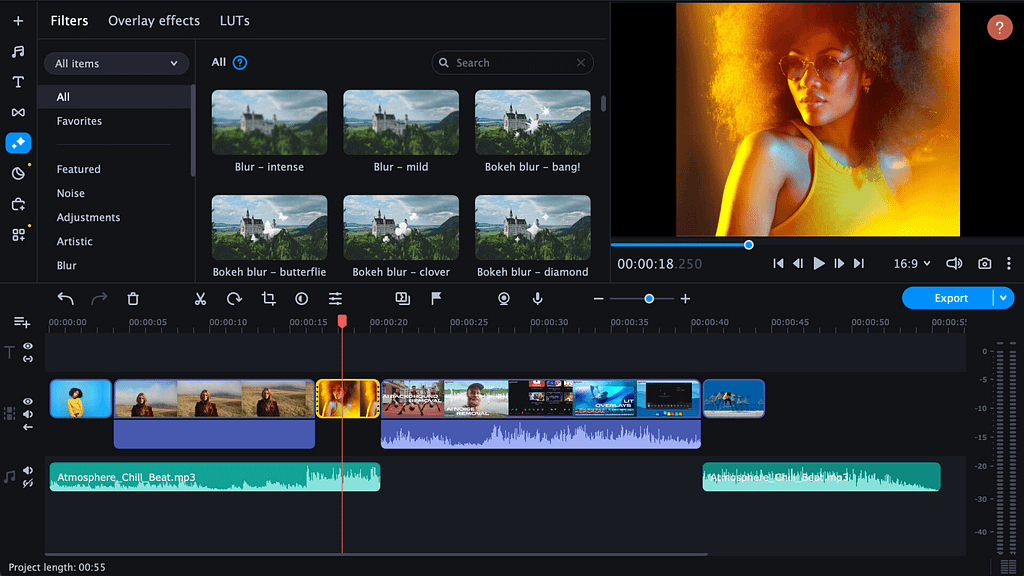
Introduction:
In the digital age, video has become a universal language for communication, entertainment, and self-expression. Whether you’re a beginner looking to create captivating home videos, share your adventures on social media, or even explore basic video editing for professional purposes, having an easy-to-use yet powerful tool at your disposal is essential. That’s where Movavi comes into the picture – a versatile and beginner-friendly video editing software designed to transform your ideas into stunning videos with ease.
Pros and Cons of Movavi:
| Pros | Cons |
| 1. User-Friendly Interface: Movavi features an intuitive and easy-to-navigate interface, making it perfect for beginners. | 1. Limited Advanced Features: While suitable for beginners, it may lack some advanced capabilities required for professional-level editing. |
| 2. Quick and Easy Editing: The software provides essential video editing tools for cutting, trimming, and adding transitions, requiring no previous editing experience. | 2. Price Tag: While affordable, Movavi is a paid software, which may require a financial commitment for beginners. |
| 3. Effects and Filters: Access a variety of special effects, filters, transitions, and animated titles to enhance your videos. | 3. Limited Export Options: The software may offer a somewhat limited range of export formats compared to more advanced editors. |
| 4. Fast Exporting: Movavi is known for its speedy export and rendering capabilities, saving you time in the editing process. | 4. Learning Curve for Advanced Features: While beginner-friendly, mastering advanced features may take some time and practice. |
| 5. Audio Enhancement: The software includes audio editing tools for cleaning up audio tracks and adding background music. | 5. Limited 3D and Animation: Advanced 3D and animation capabilities are somewhat limited compared to high-end video editors. |
| 6. Built-in Montage Wizard: Ideal for beginners, the Montage Wizard helps you create professional-looking videos quickly. | 6. PC and Mac Compatibility: Movavi is available for both Windows and Mac, offering flexibility to users of both platforms. |
Features of Movavi:
- Video Editing Tools: Movavi provides essential video editing tools for cutting, trimming, and adding transitions to your video clips.
- Effects and Filters: Access a variety of special effects, filters, transitions, and animated titles to enhance your videos.
- Audio Enhancement: Clean up audio tracks, remove background noise, and add background music to improve audio quality.
- Fast Exporting: Movavi is known for its speedy export and rendering capabilities, saving you time in the editing process.
- Montage Wizard: Ideal for beginners, the Montage Wizard helps you create professional-looking videos quickly by selecting a theme and letting the software do the rest.
Price:
Movavi offers a range of pricing options to cater to various needs:
- Movavi Video Editor (One-time Purchase): Available at $39.95, this plan provides a lifetime license for Movavi Video Editor, including future updates and features.
- Movavi Video Suite (One-time Purchase): Priced at $79.95, this plan includes additional features like screen recording and conversion tools, providing a comprehensive multimedia solution.
Please note that prices may vary, and occasional promotions or discounts may be available, so it’s a good idea to check the Movavi website for the most current pricing information.
Compatibility:
Movavi is available for both Windows and Mac, making it a versatile choice for users on both platforms. The software is designed to work efficiently on a range of hardware setups, ensuring accessibility to a wide audience.
Who It’s For:
Movavi is a perfect choice for beginners and individuals seeking accessible and user-friendly video editing software that doesn’t sacrifice functionality. Whether you’re a student, a hobbyist, a social media enthusiast, or someone looking to create polished home videos, Movavi provides the tools you need to bring your creative ideas to life without the steep learning curve associated with professional-grade software. It’s an ideal starting point for anyone eager to explore the world of video editing and turn their vision into captivating videos with ease.
EDIUS PRO: Your Entry into Professional Video Editing

Introduction:
While video editing has become more accessible to beginners in recent years, there are still powerful tools available for those who aspire to create professional-level content. EDIUS PRO is one such software that bridges the gap between beginner-friendliness and professional-grade editing capabilities. If you’re a beginner with a passion for video editing and a desire to explore the higher echelons of video production, EDIUS PRO might be your ideal starting point.
Pros and Cons of EDIUS PRO:
| Pros | Cons |
| 1. Professional-Grade Features: EDIUS PRO boasts advanced video editing tools and features often used in the film and television industry. | 1. Steeper Learning Curve: Due to its advanced capabilities, beginners may find the software more challenging to learn initially. |
| 2. Multicam Editing: Effortlessly sync and edit footage from multiple cameras to create a cohesive narrative. | 2. Price Tag: EDIUS PRO comes with a price that may be considered a significant investment for beginners. |
| 3. Real-Time Editing: It provides real-time editing with resolutions up to 4K, ensuring smooth and efficient editing processes. | 3. Not as User-Friendly: The software’s user interface may not be as intuitive for beginners as some other options. |
| 4. Advanced Color Correction: EDIUS PRO offers robust color grading and correction tools, allowing you to achieve cinematic looks with precision. | 4. Limited Built-in Effects: The software may not have as extensive a library of built-in effects and templates as some other video editors. |
| 5. Audio Post-Production: The software includes audio editing and mixing features for high-quality audio production. | 5. Hardware Requirements: To fully utilize its capabilities, you may need a powerful computer setup. |
| 6. Third-Party Plugin Support: You can expand its functionality with third-party plugins, adding even more advanced features. | 6. Limited Tutorials: Compared to more widely-used software, EDIUS PRO may have fewer beginner-friendly tutorials available online. |
Features of EDIUS PRO:
- Advanced Video Editing: EDIUS PRO offers a wide range of video editing tools, including cutting, trimming, adding transitions, and more.
- Multicam Editing: Easily sync and edit footage from multiple cameras for comprehensive video projects.
- Real-Time Editing: Enjoy smooth real-time editing with support for high-resolution video up to 4K.
- Color Correction: Utilize advanced color grading and correction tools to achieve the perfect visual look for your videos.
- Audio Post-Production: Edit and mix audio tracks, enhancing the overall audio quality of your videos.
- Third-Party Plugins: Extend the software’s capabilities by incorporating third-party plugins for specialized effects and features.
Price:
EDIUS PRO operates on a pricing model that caters to serious video editors:
- EDIUS PRO (One-time Purchase): Pricing can vary but generally ranges from $500 to $800 or more, depending on the version and features included.
Please note that the price may fluctuate, and it’s advisable to visit the official EDIUS website for the most up-to-date pricing information.
Compatibility:
EDIUS PRO is primarily designed for Windows-based systems. It’s optimized to run on powerful hardware configurations, so ensure your computer meets the necessary system requirements to run the software effectively.
Who It’s For:
EDIUS PRO is designed for those who are serious about video editing and aspire to create professional-quality content. While it may have a steeper learning curve, it provides advanced capabilities that can elevate your video production to the next level. This software is suitable for ambitious beginners who are committed to learning the art of video editing, as well as professionals and filmmakers seeking a powerful and versatile tool to bring their creative visions to life. If you’re ready to invest in your video editing skills and are eager to explore the world of high-quality video production, EDIUS PRO can be your gateway to achieving exceptional results.
Avid Media Composer: Elevate Your Video Editing Skills with Professional Precision
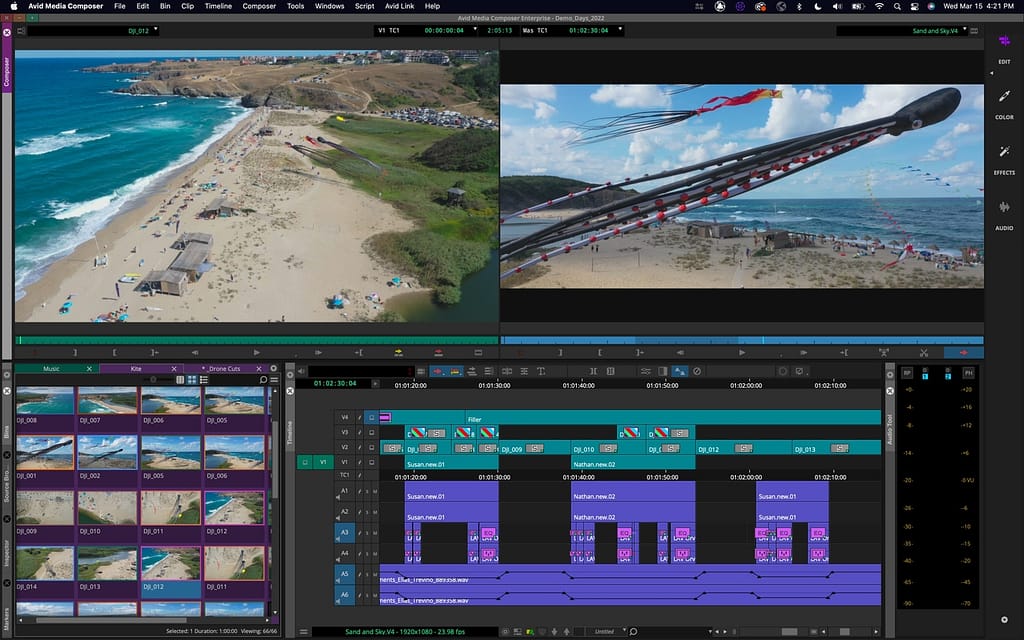
Introduction:
Welcome to the world of professional video editing, where storytelling meets precision, and creativity knows no bounds. Avid Media Composer stands as a venerable cornerstone in the realm of video editing, trusted by industry professionals to craft cinematic masterpieces. If you’re a beginner eager to embark on a journey into the world of video editing, Avid Media Composer offers you an opportunity to step into the shoes of the pros and create videos that captivate and inspire.
Pros and Cons of Avid Media Composer:
| Pros | Cons |
| 1. Professional-Grade Features: Avid Media Composer boasts an extensive suite of advanced video editing tools and features. | 1. Steeper Learning Curve: Due to its professional complexity, beginners may find it challenging to grasp initially. |
| 2. Precision Editing: The software provides a level of precision and control over editing that is unparalleled, allowing you to fine-tune every aspect of your project. | 2. Price Tag: Avid Media Composer is priced at a level that may be considered a significant investment for beginners. |
| 3. Real-Time Collaboration: Collaborate seamlessly with other editors, assistants, and team members in real-time, a feature highly valued in professional workflows. | 3. Not as User-Friendly: The user interface may not be as intuitive for beginners as some other video editing options. |
| 4. High-Quality Output: Avid Media Composer excels in delivering high-quality video outputs, making it a preferred choice for film and television post-production. | 4. Limited Built-in Effects: The software may not include as extensive a library of built-in effects and templates as some other video editors. |
| 5. Audio Post-Production: The software includes robust audio editing and mixing features for top-tier audio production. | 5. Hardware Requirements: To fully utilize its capabilities, you may need a powerful computer setup. |
| 6. Industry Standard: Avid Media Composer is widely recognized as an industry-standard video editing tool, providing a strong foundation for professional growth. | 6. Limited Tutorials: Compared to more widely-used software, Avid Media Composer may have fewer beginner-friendly tutorials available online. |
Features of Avid Media Composer:
- Advanced Video Editing: Avid Media Composer offers a comprehensive suite of video editing tools, including cutting, trimming, adding transitions, and advanced color correction.
- Precision Editing: Fine-tune your edits with unparalleled precision, allowing for the most intricate adjustments to your video clips.
- Real-Time Collaboration: Collaborate with team members in real-time, enabling seamless and efficient project management.
- High-Quality Output: Deliver professional-grade video outputs suitable for film, television, and digital media platforms.
- Audio Post-Production: Edit and mix audio tracks with industry-standard tools, ensuring top-tier audio quality.
- Integration with Pro Tools: Seamlessly integrate with Avid’s Pro Tools for a comprehensive audio and video post-production workflow.
Price:
Avid Media Composer operates on a pricing model that caters to professional video editors:
- Avid Media Composer (Annual Subscription): Pricing varies depending on the version and features included but typically ranges from $199 to $599 per year.
Please note that the price may fluctuate, and it’s advisable to visit the official Avid website for the most up-to-date pricing information.
Compatibility:
Avid Media Composer is primarily designed for both Windows and macOS, ensuring versatility for users on both platforms. However, to fully harness its capabilities, you may need a powerful computer setup, given its professional-grade demands.
Who It’s For:
Avid Media Composer is tailored for aspiring video editors who are passionate about entering the professional world of video editing. While its learning curve may be steep, it provides access to advanced features and a level of precision that can set your video editing skills on a path to excellence. This software is suitable for ambitious beginners who are committed to honing their craft, as well as professionals and filmmakers who aspire to create cinematic-quality content. If you’re ready to invest in your video editing journey and seek a tool that will challenge you to reach new heights of creativity and precision, Avid Media Composer can be your gateway to achieving professional-grade results and making your mark in the world of video production.
HitFilm Pro: Your Passport to Creative Video Editing and VFX Magic

Introduction:
Enter the exciting realm of video editing and visual effects with HitFilm Pro, a versatile and beginner-friendly software that combines the power of professional video editing with stunning visual effects capabilities. For beginners eager to explore the world of video editing and VFX, HitFilm Pro provides a unique and accessible platform to turn your creative ideas into captivating videos that rival Hollywood productions.
Pros and Cons of HitFilm Pro:
| Pros | Cons |
| 1. Comprehensive Video Editing: HitFilm Pro offers a wide range of video editing tools, from basic cutting and trimming to advanced color grading and compositing. | 1. Learning Curve for Advanced VFX: While beginner-friendly for basic editing, mastering advanced VFX techniques may require time and practice. |
| 2. Built-in Visual Effects: The software includes a library of impressive visual effects, such as explosions, lightsabers, and more, making it ideal for creative projects. | 2. Price Tag: HitFilm Pro’s price, while reasonable, may be considered an investment for beginners. |
| 3. Compositing Capabilities: Seamlessly blend video layers, add green screen effects, and create complex compositions with ease. | 3. Limited Built-in Music and Audio Tools: It may not offer as extensive audio editing and music options as specialized audio software. |
| 4. 3D Camera Tracking: Create realistic 3D scenes by tracking the movement of your camera, allowing you to add elements that interact with your video. | 4. Limited Advanced Color Grading: Advanced color grading features may not be as extensive as those in dedicated color grading software. |
| 5. Affordable Add-ons: HitFilm Pro offers reasonably priced add-on packs to expand your VFX toolkit, making it accessible for budget-conscious users. | 5. Hardware Requirements: To fully leverage its capabilities, you may need a computer with a dedicated graphics card and ample RAM. |
| 6. Community and Tutorials: Join a vibrant HitFilm community and access a wealth of tutorials, making it easier for beginners to learn and grow. | 6. No Mac Version: HitFilm Pro is currently available only for Windows users. |
Features of HitFilm Pro:
- Video Editing: HitFilm Pro provides a comprehensive set of video editing tools, including cutting, trimming, adding transitions, and advanced compositing.
- Visual Effects: Access a library of visual effects, including explosions, lightsabers, muzzle flashes, and more, to enhance your videos.
- Compositing: Blend video layers, add green screen effects, and create complex compositions with ease.
- 3D Camera Tracking: Track your camera’s movement to create realistic 3D scenes and add elements that interact with your video.
- 3D Modeling and Animation: Create and animate 3D models directly within HitFilm Pro for unique visual effects.
Price:
HitFilm Pro offers a flexible pricing model to accommodate different user needs:
- HitFilm Pro (One-time Purchase): Pricing varies depending on the version and features included but typically ranges from $299 to $599.
Please note that the price may fluctuate, and it’s advisable to visit the official HitFilm website for the most up-to-date pricing information.
Compatibility:
HitFilm Pro is currently available for Windows-based systems. To ensure smooth performance, especially when working with visual effects, consider using a computer with a dedicated graphics card and sufficient RAM.
Who It’s For:
HitFilm Pro is designed for beginners who have a passion for video editing and aspire to delve into the exciting world of visual effects. It’s the ideal software for creative individuals who want to produce videos that stand out, whether it’s for YouTube, personal projects, or even aspiring filmmakers looking to experiment with VFX. The software’s intuitive interface, comprehensive tutorials, and vibrant user community make it accessible to those who are new to video editing and visual effects. If you’re ready to explore the limitless possibilities of video editing and VFX and bring your creative ideas to life, HitFilm Pro provides the perfect starting point for your journey.